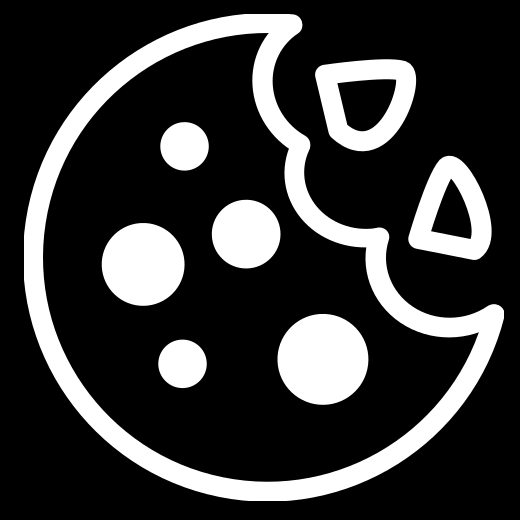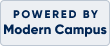Frequently Asked Questions
How do I register for a class?
Self-register for classes anytime 24/7 by choosing a class and adding it to your cart. If this is your first time registering on this site, click Create New Student Profile and build your account. To register additional family members, create a Household Profile. When all classes are in the shopping cart, you can complete your registration via our secure website.
How do I know if there is space in a class?
If a class is already filled, a waiting list button appears and you have the option of placing yourself on the waiting list. If a seat becomes available, we will contact you.
How do I know if a class meets in-person or via computer?
Other than our Partner Online Learning section, most of our classes are in person. If a class is offered on Zoom, it will be noted in the description.
Where is my class located?
The location of your class will be listed in the class description and on your email confirmation.
When should I register?
We encourage you to register as early as possible, as some classes fill very quickly. Classes lacking a sufficient number of registrations are canceled three business days prior to the class start date, but not less than 48 hours prior to the start date. If a class is already filled, add your name to the waiting list and we will contact you if a seat becomes available. Our policy is that an adult must register minor students.
How will I know if I/my child got into a class?
If you self-register, after completing your credit card payment, your registration is complete and you will receive a class confirmation and transaction receipt via email. If you register by phone or mail and you provide an email address, you will receive an email confirmation and transaction receipt once your registration is processed.
What about class cancellations?
Sometimes classes are cancelled due to insufficient enrollment. You will be notified by email or telephone if your class is canceled and a 100% refund will be issued.
Can I register after a class has started?
No registrations are permitted after a class has started.
What if my child falls outside the age range for a certain class?
Prior approval must be given from the instructor as classes are designed for students within the age ranges that are published.
When do I pay for my class?
Payment is required at the time of registration. If you self-register, payment is by credit card only; we accept MasterCard, VISA and Discover.
What is your refund policy?
Refund policies vary according to class type.
If we cancel a class, you will receive a 100% refund. Refunds may take up to 14 days to process. If you must drop a class, you must do so no later than three working days before the first class session in order to receive a full refund. After that time, no refunds will be issued. Unfortunately, we are unable to issue refunds or credits due to missed classes. No refunds will be given after the class has ended. Payments for course materials, supplies or textbooks are nonrefundable. Review our cancellation and other policies here.
How do I use this website?
Browse our classes online
Click Classes from the left menu. You may search by keywords contained in the class name or description. View class descriptions by clicking the class name.
Sign in
You must create a New Student Profile to register for a class. Creating a profile provides you with your own personal, password-protected account. Having an account will allow you to register online and track your class registrations. Click Sign-in from the left menu, click the Create New Profile button and follow the prompts.
When building your profile, items marked with a red asterisk are required. We highly recommend using your email address as your login. If you do not have an email address, you may create a username of your choosing. The demographic information collected is optional and is used by the college strictly for planning and statistical purposes. Save your login and password for future reference.
Once you create your student profile (and on subsequent visits after you sign in), you will see menu options that allow you to edit your profile, check your current registrations, and view your transactions and transcript.
Register Online
Browse through the class offerings, when you find a class you are interested in, click the Add to Cart button, continue shopping and when you are finished, from the shopping cart, click Check Out. Read and agree to our policies, and click Check Out again. Complete your registration on our secure site with your credit card. You can print your transaction receipt and class confirmation for your records. In addition, you will receive a class confirmation and transaction receipt via email.
How do I print a receipt?
To print a receipt, sign in and select My Transactions from the left menu and locate the class. Under Action, select Print View and print your receipt.
How do I print my transcript?
To print a transcript of classes you took after September 1, 2024, sign in and select My Transcript from the left menu. In the upper left corner, there is an export link, select the format you would like and print. For older classes or if you need an official transcript, please contact us at Continuing.Education@Heartland.edu or call us at 309-268-8160.
How do I update my profile/contact information?
You may update your student profile at any time. After signing in, access the My Profile link to change any of the information. Click Edit at the bottom of the page. You may then edit any of the profile fields. When you are finished, scroll to the bottom of the page and click Submit.
What if I have questions?
Contact us at any time at Continuing.Education@Heartland.edu or call us at 309-268-8160 Monday through Friday between 8 a.m. - 4:30 p.m.
How do I register for a class?
Self-register for classes anytime 24/7 by choosing a class and adding it to your cart. If this is your first time registering on this site, click Create New Student Profile and build your account. To register additional family members, create a Household Profile. When all classes are in the shopping cart, you can complete your registration via our secure website.
How do I know if there is space in a class?
If a class is already filled, a waiting list button appears and you have the option of placing yourself on the waiting list. If a seat becomes available, we will contact you.
How do I know if a class meets in-person or via computer?
Other than our Partner Online Learning section, most of our classes are in person. If a class is offered on Zoom, it will be noted in the description.
Where is my class located?
The location of your class will be listed in the class description and on your email confirmation.
When should I register?
We encourage you to register as early as possible, as some classes fill very quickly. Classes lacking a sufficient number of registrations are canceled three business days prior to the class start date, but not less than 48 hours prior to the start date. If a class is already filled, add your name to the waiting list and we will contact you if a seat becomes available. Our policy is that an adult must register minor students.
How will I know if I/my child got into a class?
If you self-register, after completing your credit card payment, your registration is complete and you will receive a class confirmation and transaction receipt via email. If you register by phone or mail and you provide an email address, you will receive an email confirmation and transaction receipt once your registration is processed.
What about class cancellations?
Sometimes classes are cancelled due to insufficient enrollment. You will be notified by email or telephone if your class is canceled and a 100% refund will be issued.
Can I register after a class has started?
No registrations are permitted after a class has started.
What if my child falls outside the age range for a certain class?
Prior approval must be given from the instructor as classes are designed for students within the age ranges that are published.
When do I pay for my class?
Payment is required at the time of registration. If you self-register, payment is by credit card only; we accept MasterCard, VISA and Discover.
What is your refund policy?
Refund policies vary according to class type.
If we cancel a class, you will receive a 100% refund. Refunds may take up to 14 days to process. If you must drop a class, you must do so no later than three working days before the first class session in order to receive a full refund. After that time, no refunds will be issued. Unfortunately, we are unable to issue refunds or credits due to missed classes. No refunds will be given after the class has ended. Payments for course materials, supplies or textbooks are nonrefundable. Review our cancellation and other policies here.
How do I use this website?
Browse our classes online
Click Classes from the left menu. You may search by keywords contained in the class name or description. View class descriptions by clicking the class name.
Sign in
You must create a New Student Profile to register for a class. Creating a profile provides you with your own personal, password-protected account. Having an account will allow you to register online and track your class registrations. Click Sign-in from the left menu, click the Create New Profile button and follow the prompts.
When building your profile, items marked with a red asterisk are required. We highly recommend using your email address as your login. If you do not have an email address, you may create a username of your choosing. The demographic information collected is optional and is used by the college strictly for planning and statistical purposes. Save your login and password for future reference.
Once you create your student profile (and on subsequent visits after you sign in), you will see menu options that allow you to edit your profile, check your current registrations, and view your transactions and transcript.
Register Online
Browse through the class offerings, when you find a class you are interested in, click the Add to Cart button, continue shopping and when you are finished, from the shopping cart, click Check Out. Read and agree to our policies, and click Check Out again. Complete your registration on our secure site with your credit card. You can print your transaction receipt and class confirmation for your records. In addition, you will receive a class confirmation and transaction receipt via email.
How do I print a receipt?
To print a receipt, sign in and select My Transactions from the left menu and locate the class. Under Action, select Print View and print your receipt.
How do I print my transcript?
To print a transcript of classes you took after September 1, 2024, sign in and select My Transcript from the left menu. In the upper left corner, there is an export link, select the format you would like and print. For older classes or if you need an official transcript, please contact us at Continuing.Education@Heartland.edu or call us at 309-268-8160.
How do I update my profile/contact information?
You may update your student profile at any time. After signing in, access the My Profile link to change any of the information. Click Edit at the bottom of the page. You may then edit any of the profile fields. When you are finished, scroll to the bottom of the page and click Submit.
What if I have questions?
Contact us at any time at Continuing.Education@Heartland.edu or call us at 309-268-8160 Monday through Friday between 8 a.m. - 4:30 p.m.

 Login/Create account
Login/Create account
 checkout
checkout view cart (
view cart (